
Cybercrime is one of the fastest-growing crimes in the world, and it continues to impact businesses across all industries. Unless you want your company’s name to end up in the headlines due to a security breach, you need to be aware of the most up-to-date web security, network security, cyber threats, data protection, firewall configuration, malware prevention, encryption techniques, vulnerability assessment, penetration testing, and secure coding practices. Staying protected from cyberattacks is challenging, as cybercriminals are persistently looking for new ways to expose security risks. However, there are many cybersecurity tips that can help you prevent cyber attacks. This article will provide a comprehensive guide on the essential steps you can take to improve your website’s security and protect your online presence.
Key Takeaways
- Cybercrime is a rapidly growing threat that impacts businesses of all sizes.
- Staying up-to-date on the latest web security best practices is crucial to protecting your online presence.
- This article will provide a comprehensive guide on essential steps to improve your website’s security.
- Cybersecurity requires a multi-faceted approach, including software updates, password management, and data backups.
- Implementing the right security measures can help you prevent costly data breaches and protect your company’s reputation.
Keep Software and Plugins Up-to-Date
Maintaining the latest versions of your software and plugins is a critical aspect of web security. Software companies typically provide updates to address a variety of issues, including adding new features, fixing known bugs, and upgrading security. Neglecting to update your software can leave your website vulnerable to security vulnerabilities and potential attacks.
Why Software Updates Matter
Studies show that a staggering 96% of cyber attacks involve exploiting known vulnerabilities, making it crucial to keep your software up-to-date. On average, it takes organizations around 73 days to patch vulnerabilities after they are identified, leaving a significant window of opportunity for attackers. In fact, over 80% of successful cyber attacks could have been prevented through timely patching of software and operating systems.
Outdated software and plugins can increase the risk of attack by up to 60%, highlighting the importance of retiring end-of-life products and maintaining a current software stack. Neglecting to update your WordPress plugins can be particularly risky, as 56% of WordPress vulnerabilities are associated with plugins.
Automating Updates for Convenience
Automating the software and plugin update process can help ensure your website is consistently protected against the latest security threats. Enabling automatic updates can reduce the likelihood of security breaches by ensuring patches are applied promptly, without relying on manual intervention. This can save time, reduce human error, and streamline the process of checking, downloading, installing, and verifying updates.
However, it’s important to test and deploy updates and patches carefully to avoid disruptions in your web applications. Maintaining an inventory of your software stack and staying informed about critical updates or patches can help you prioritize and manage the update process effectively.
| Statistic | Value |
|---|---|
| Percentage of cyber attacks involving known vulnerabilities | 96% |
| Average time to patch vulnerabilities after identification | 73 days |
| Percentage of successful attacks that could have been prevented by timely patching | Over 80% |
| Increase in attack risk with end-of-life software | Up to 60% |
| Percentage of WordPress vulnerabilities associated with plugins | 56% |

Implement HTTPS and SSL Certificates
Maintaining a secure online presence is crucial in today’s digital landscape. To keep your website secure, you need a secure URL (HTTPS) instead of the standard HTTP. HTTPS (Hypertext Transfer Protocol Secure) is a protocol used to provide security over the internet by encrypting the connection between the user’s browser and the website’s server. For a secure online connection, your website also needs an SSL (Secure Sockets Layer) certificate.
Understanding HTTPS
HTTPS protects data integrity and confidentiality between users and websites, encrypting data transmission to secure sensitive information. HTTPS uses SSL/TLS protocols to encrypt communications and ensure data remains confidential and secure in transit. Users connecting to HTTPS-secured websites establish a secure connection through SSL/TLS certificates, encrypted data transmission, and authentication features. HTTPS plays a crucial role in enhancing web security, protecting user data from interception and ensuring trust and credibility in online transactions.
The Importance of SSL Certificates
SSL certificates authenticate the identity of websites, ensuring legitimacy and building trust, especially for e-commerce sites handling sensitive data like credit card information. Around millions of websites utilize SSL as an industry standard to secure online customer transactions. Types of SSL certificates include Domain Validated (DV), Organization Validated (OV), and Extended Validation (EV) certificates, each offering varying levels of validation and security. Websites with SSL certificates display a padlock icon in the browser’s address bar, boosting user confidence in data security. Additionally, SSL certificates impact a website’s SEO, as search engines like Google give preference to HTTPS-secured websites.
Implementing HTTPS and SSL certificates is a critical step in safeguarding your website and your users’ sensitive information. By providing a secure connection and authentication, you can build trust, enhance data protection, and improve your online presence and search engine visibility.

Choose Smart Passwords
In today’s digital landscape, safeguarding your online accounts is crucial. One of the most effective ways to bolster your password security is by creating strong, unique passwords for each of your accounts. Avoid the common pitfall of reusing the same password across multiple platforms – this practice puts all your accounts at risk if one password is compromised.
Creating Strong and Unique Passwords
A strong password should be at least 10 characters long, with a mix of uppercase and lowercase letters, numbers, and symbols. Steer clear of using personal information, common words, or easily guessable patterns. Instead, opt for random, unique passwords that are challenging for hackers to crack.
- Use a combination of letters, numbers, and symbols to enhance password strength.
- Avoid personal information, common words, and simple patterns.
- Aim for passwords that are 16 characters or more for maximum security.
Password Management Best Practices
Keeping track of multiple strong, unique passwords can be a daunting task. This is where password managers come in handy. These secure applications allow you to store and manage all your passwords in one place, making it easier to maintain password security across your various accounts.
| Password Manager | Features | Pricing |
|---|---|---|
| LastPass | Password storage, password generator, multi-device sync | Free, Premium ($3/month) |
| 1Password | Password storage, password generator, multi-device sync, secure notes | Family ($4.99/month), Individual ($2.99/month) |
| Google Chrome Password Manager | Password storage, password generator, multi-device sync | Free (included in Chrome browser) |
By implementing these password management best practices, you can take control of your online security and safeguard your digital identity.

“Strong passwords are the first line of defense against unauthorized access to your online accounts.”
web security
When selecting a web hosting provider, it’s crucial to prioritize security features that can safeguard your website and server. Look for web hosts that offer robust web hosting security measures, including Secure File Transfer Protocol (SFTP) and the ability to disable File Transfer Protocol (FTP) for unknown users. These secure file transfer options can help prevent unauthorized access and protect your data during uploads and downloads.
In addition to secure file transfer protocols, a reliable web host should also provide a server security solution, such as a rootkit scanner. Rootkits are malicious software designed to conceal the presence of hackers or malware on a system, making it crucial to have a comprehensive scanning tool to detect and remove any such threats. Furthermore, your web host should offer reliable file backup services to ensure the safety and recovery of your website’s data in the event of a security breach or system failure.
Staying up-to-date with the latest security protocols and patches is also essential when choosing a web host. Ensure that the hosting provider regularly updates its SFTP, FTP security, and other security measures to mitigate the risk of vulnerabilities and protect your website from emerging threats.
| Security Feature | Importance |
|---|---|
| Secure File Transfer (SFTP) | Encrypt data during file transfers to prevent unauthorized access |
| Rootkit Scanning | Detect and remove hidden malware that could compromise server security |
| Automated Backups | Safeguard website data and enable quick recovery in case of a security incident |
| Regular Security Updates | Patch vulnerabilities and stay ahead of emerging threats |
By carefully evaluating a web host’s web security features and practices, you can ensure your website and server are well-protected against various cyber threats, from SQL injection and cross-site scripting to data breaches and malware infections. Prioritizing security should be a key consideration when selecting a web hosting provider to safeguard your online presence.

Record User Access and Privileges
Maintaining robust user access management and strict control over administrative privileges is crucial for the security of your website. While it may be tempting to grant several employees broad access to your content management system (CMS), this approach can lead to significant security risks if users make mistakes or overlook potential problems.
To effectively manage employee access control, it’s essential to vet your staff thoroughly, ensure they understand the importance of web security, and maintain a detailed record of who has access to your CMS and their respective permissions. This includes tracking the privileges granted to each user, such as the ability to modify content, manage user accounts, or configure system settings.
| Security Role | Privileges | Access Level |
|---|---|---|
| Content Editor | Create, Edit, and Publish Content | Business Unit |
| Marketing Manager | Manage Campaigns, Analytics, and Lead Generation | Organization |
| IT Administrator | Configure System Settings, Manage User Accounts, and Troubleshoot Issues | Organization |
Regularly review and update this information as employees come and go, ensuring that access levels remain appropriate and up-to-date. By implementing a robust user access management system, you can mitigate the risks associated with administrative privileges and employee access control, safeguarding your website and its sensitive data.

Change Default CMS Settings
When it comes to web security, one of the most common vulnerabilities lies in the default settings of content management systems (CMS). Cybercriminals often target these out-of-the-box configurations, seeking to exploit known weaknesses. As a proactive measure, it’s crucial to thoroughly review and adjust your CMS default settings immediately after implementation.
Common Default Setting Vulnerabilities
Many CMS platforms come with default admin usernames, overly permissive file permissions, and other security flaws that leave your website exposed. For example, the default “admin” folder in a CMS can provide hackers easy access to your site’s backend. Similarly, default user roles and permissions may grant excessive privileges, allowing unauthorized individuals to make changes or access sensitive information.
Adjusting File Permissions
- Review and modify file and folder permissions to restrict access to only necessary users and processes.
- Ensure that critical files and directories have the appropriate read, write, and execute permissions.
- Avoid using the default “777” permission, which grants full access to everyone, as this significantly increases the risk of unauthorized modifications.
By customizing user permissions and avoiding the default settings, you can effectively prevent a wide range of automated attacks targeting your CMS security.

Remember, the key to a secure CMS is to never leave the default configurations in place. Take the time to thoroughly review and adjust all settings, from usernames and passwords to file permissions and access controls. This proactive approach can make a significant difference in protecting your website from potential threats.
“Cybersecurity is not a one-time task, but an ongoing process of vigilance and adaptation. Staying ahead of the curve requires constant attention to detail and a commitment to continually improving your CMS security.”
Implement a Backup Solution
Protecting your website’s data is crucial, and a reliable backup solution is one of the best ways to safeguard it. It’s essential to have more than one backup option, and these backups should be stored off-site, separate from your website’s server. This ensures your data remains secure in the event of a security breach, hardware failure, or other disaster.
Off-Site Backups
Storing your website backups off-site is a crucial step in maintaining data security. By keeping your backups in a separate location from your primary server, you minimize the risk of losing everything in the event of a physical disaster, such as a fire or flood. This ‘off-site’ storage can take many forms, from cloud-based storage solutions to external hard drives stored in a secure, off-site location.
Automating and Scheduling Backups
- Automating the backup process can help ensure your website data is consistently protected, without relying on manual intervention.
- Scheduling regular backups, such as daily or weekly, can provide an added layer of security and make it easier to recover your data if needed.
- Implementing a comprehensive website backup strategy, including both off-site backups and automated backup automation, can significantly improve your overall data recovery capabilities.

“Regularly scheduled backups are the key to protecting your website’s data and ensuring you can recover from any disaster or security incident.”
Understand Web Server Configuration Files
Web server configuration files play a crucial role in enhancing the security of your website. These files, such as the .htaccess for Apache servers, nginx.conf for Nginx servers, and web.config for Microsoft IIS servers, contain directives that allow you to administer server rules and improve your website’s overall security.
By understanding and making appropriate changes to your web server configuration files, you can implement various security measures, including:
- Redirecting HTTP traffic to HTTPS for enhanced encryption
- Blocking access to sensitive directories and files
- Implementing IP-based access control
- Setting custom error pages to hide server details
- Optimizing server performance and reducing resource usage
For example, the web.config file in an ASP.NET Core application can be used to configure the ASP.NET Core Module, which handles site requests. This file can specify the process path, environment variables, and other settings to enhance the security and performance of your web server.
| Web Server Configuration File | Key Features |
|---|---|
| .htaccess |
|
| nginx.conf |
|
| web.config |
|
By understanding and properly configuring your web server configuration files, you can significantly enhance the security and performance of your website, protecting it from various threats and ensuring a safe and reliable online experience for your users.
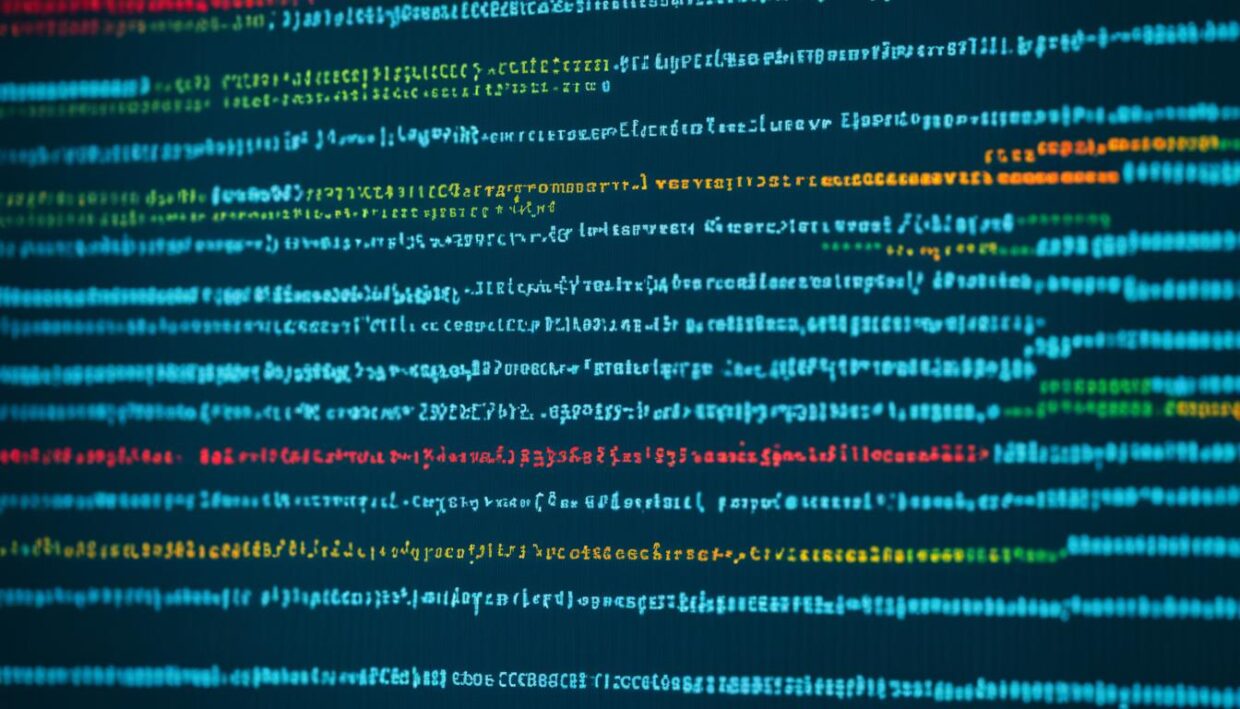
Use Anti-Virus and Anti-Malware Software
In today’s digital landscape, where cyber threats are constantly evolving, having robust anti-virus and anti-malware software installed on your devices is crucial. These tools can significantly enhance your overall web security and protect your website from malicious programs that could compromise your data and systems.
Protecting Against Malware Threats
Anti-virus software is designed to identify and block a wide range of viruses, including Trojans, worms, and other traditional threats. These programs rely on signature-based detection, which involves comparing files to a database of known malware characteristics. Additionally, they often employ heuristic-based and behavioral analysis techniques to identify and prevent even the newest and most sophisticated malware.
On the other hand, anti-malware software takes a broader approach, targeting a wider range of threats such as ransomware, spyware, and adware. These programs typically combine multiple detection methods, including signature-based, heuristic-based, and behavioral analysis, to provide a multi-layered defense against the ever-evolving malware landscape.
Popular Anti-Virus and Anti-Malware Solutions
When it comes to choosing the right anti-virus and anti-malware software, there are many reputable options available. Some of the most popular and effective solutions include:
- Malwarebytes – A leading provider of anti-malware software, known for its robust detection and removal capabilities.
- Bitdefender – An award-winning anti-virus and anti-malware suite that offers comprehensive protection across multiple devices.
- Kaspersky – A trusted name in the cybersecurity industry, offering cutting-edge anti-virus and anti-malware solutions.
Regardless of the specific solution you choose, it’s essential to ensure that your anti-virus and anti-malware software is kept up-to-date to address the latest threats. By incorporating these tools into your overall web security strategy, you can significantly enhance your protection against malware and safeguard your online presence.

Utilize a Virtual Private Network (VPN)
In today’s digital landscape, where data privacy and online security are paramount concerns, leveraging a virtual private network (VPN) can be a game-changer for safeguarding your web activities. A VPN encrypts your internet connection, shielding your data and online behavior from prying eyes, even your internet service provider.
By using a VPN, you can enjoy a heightened level of network security and data privacy. Approximately 68% of internet users worldwide can benefit from utilizing a VPN to enhance their cybersecurity, with 70% of VPN users accessing the internet from public Wi-Fi networks. A well-configured VPN can increase your security and anonymity by up to 95% compared to browsing without one.
When choosing a VPN service, reliability is key. 68% of VPN users opt for paid VPN services for their dependability, while 54% express concerns about potential data logging by their VPN provider. Efficient VPN server networks can also provide a 20% increase in connection speed compared to unprotected internet access.
Selecting the Right VPN Protocol
The VPN protocol you choose plays a crucial role in your online encrypted connections. Some of the most popular and secure protocols include:
- OpenVPN: One of the most widely used protocols, offering 256-bit AES encryption and tunneling through SSL/TLS.
- SSTP: Featuring 256-bit encryption and native support for Windows, making it an excellent choice for Windows users.
- IKEv2/IPSec: Recommended for mobile browsing, with 256-bit AES encryption and the ability to maintain connections under unstable internet conditions.
- L2TP/IPSec: Providing 256-bit AES encryption, suitable for basic VPN setups.
- PPTP: Considered obsolete due to known security flaws, and no longer a reliable option for secure connections.
- WireGuard: A modern protocol gaining popularity, featuring 256-bit AES encryption and mobile compatibility.
| VPN Protocol | Encryption | Key Features |
|---|---|---|
| OpenVPN | 256-bit AES | Widely used, SSL/TLS tunneling |
| SSTP | 256-bit | Native to Windows, best for Windows users |
| IKEv2/IPSec | 256-bit AES | Recommended for mobile, maintains connections |
| L2TP/IPSec | 256-bit AES | Suitable for basic VPN setups |
| PPTP | 128-bit | Obsolete, known security flaws |
| WireGuard | 256-bit AES | Modern protocol, mobile compatible |
By carefully selecting a VPN service that aligns with your security needs and preferences, you can enjoy the benefits of a secure and private online experience, shielding your sensitive information from unauthorized access.

Verify Links Before Clicking
In the digital age, where cyber threats lurk around every corner, the simple act of clicking on a link can have dire consequences. Phishing attacks are on the rise, leading to an alarming increase in the number of malicious links being sent, often cleverly disguised to mimic legitimate websites like Chase.com. One compromised account due to a malicious link can potentially lead to access to multiple accounts if passwords are reused, making it crucial to verify the authenticity of any link before engaging with it.
Identifying Suspicious Links
Cybercriminals have become adept at creating links that appear trustworthy, but a closer inspection can reveal their true intentions. Here are a few tips to help you identify suspicious links:
- Hover over the link to preview the actual URL destination, which may not match the displayed text.
- Look for misspellings, grammatical errors, or unusual characters in the link, as these can be telltale signs of a phishing attempt.
- Check the domain name for any discrepancies, such as slight variations from the legitimate website’s address.
- Be wary of links that require you to enter personal or financial information, as these are often attempts to steal sensitive data.
Browser Extensions for Link Security
To enhance your link security, consider utilizing browser extensions designed to identify and warn you about suspicious links. Tools like LinkShield and URL Patrol can scan links, check their reputation, and provide real-time alerts, helping you make informed decisions before clicking. Additionally, antivirus software and virtual private networks (VPNs) can further bolster your online protection, ensuring that your web browsing activities remain secure.
“Cybercriminals have become adept at creating links that appear trustworthy, but a closer inspection can reveal their true intentions.”

By taking the time to verify links before clicking, you can significantly reduce your risk of falling victim to phishing scams, malware infections, and other online threats. Remember, a moment of caution can go a long way in safeguarding your digital well-being.
Enable Two-Factor Authentication
Safeguarding your online accounts is crucial in today’s digital landscape, and one powerful tool to enhance your account security is two-factor authentication (2FA). This additional layer of protection requires a second form of verification, such as a code sent to your mobile device, along with your password, making it significantly more difficult for cybercriminals to gain unauthorized access to your sensitive information.
Enabling 2FA for your critical accounts can significantly reduce the risk of account breaches. In fact, accounts with two-factor authentication require you to enter a credential from two of the three categories of authentication factors, making it much more secure than using only one factor to log in to your account.
The general process of a 2FA transaction involves logging in with your username and password, followed by the validation of the password and the sending of a unique code to your second-factor device. Once you confirm your identity by entering the code, you can then access your account securely.
While one-time passcodes sent via text message or email are a common form of 2FA, authenticator apps like Google Authenticator, Microsoft Authenticator, and Duo provide a safer method of generating verification passcodes as they are not susceptible to interception or compromise like text messages or emails.
For the ultimate in account security, security keys are considered the strongest method of two-factor authentication due to their use of encryption and lack of credentials that hackers can easily steal.
Effective two-factor authentication is a crucial component of a comprehensive account security strategy, working in harmony with other security measures to protect your online presence from multi-factor authentication threats.

Remove Adware from Devices
Adware is a type of software that collects information about you to serve more targeted advertisements. This can pose a threat to your privacy and overall device security. It’s crucial to remove all forms of adware from your devices to maintain your online safety.
What is Adware?
Adware is a form of malware that is designed to display unwanted advertisements on your device. It can hijack your web browser, deliver pop-ups, and even track your online activities without your knowledge or consent. Adware infections can lead to a deterioration of device performance and compromise your privacy protection.
Tools for Removing Adware
Fortunately, there are several tools available to help you identify and remove adware from your devices. Some popular options include:
- AdwCleaner – A free adware and malware removal tool from Malwarebytes.
- Malwarebytes – A comprehensive security solution that can detect and eliminate adware, as well as other types of malware.
- Trend Micro Toolbar – A browser extension that provides protection against adware and other online threats for Trend Micro Security users.
- Trend Micro AdBlock One – A free browser extension that blocks ads and pop-ups, helping to prevent adware infections.
These tools can help you thoroughly clean your devices and regain control over your online privacy and security.

According to recent statistics, adware infections have been on the rise, with Windows computers detecting adware 24 million times in 2019, and Macs detecting adware 3 million times during the same period. Additionally, adware threats increased by 80% from the third to the fourth quarter of 2020, making it crucial to stay vigilant and remove adware from your devices.
Double-Check for HTTPS on Websites
In today’s digital landscape, online privacy and data security are of paramount importance. One crucial step in safeguarding your information is to always verify that the websites you visit are using the HTTPS protocol. HTTPS, or Hypertext Transfer Protocol Secure, is the secure version of the widely used HTTP protocol, ensuring that the connection between your browser and the website’s server is encrypted.
When you’re on a website that isn’t using HTTPS, there’s no guarantee that the transfer of information between you and the site’s server is secure. This leaves your personal data, such as login credentials, payment details, and sensitive information, vulnerable to interception by unauthorized parties. HTTPS provides an added layer of protection, encrypting the data to prevent eavesdropping and tampering.
To ensure your online safety, it’s crucial to double-check for the presence of HTTPS on any website before providing any personal or sensitive information. You can easily identify a secure website by the presence of “https://” in the URL and a lock icon in the address bar.
If a website does not use HTTPS, consider it a red flag and avoid entering any sensitive information. Instead, look for a more secure alternative or contact the website’s support team to inquire about their security measures. Protecting your data should be a top priority when navigating the digital world.
“The interconnected nature of today’s digital landscape makes online privacy and security a critical concern for everyone. Prioritizing HTTPS is a simple yet effective way to safeguard your personal information and protect yourself from potential cyber threats.”
Remember, a secure website is not only a matter of privacy but also a sign of a trustworthy and reputable online presence. By making HTTPS a habit, you can take a proactive stance in safeguarding your digital well-being and enjoy a safer browsing experience.

| Feature | Description |
|---|---|
| HTTPS | Hypertext Transfer Protocol Secure is the secure version of the widely used HTTP protocol, ensuring that the connection between your browser and the website’s server is encrypted. |
| Data Encryption | HTTPS encrypts the data transmitted between your device and the website’s server, preventing unauthorized access and safeguarding your personal information. |
| Secure Websites | Websites using HTTPS display a lock icon in the address bar, indicating a secure connection and enhanced online privacy. |
| Online Privacy | By prioritizing HTTPS, you can protect your digital well-being and enjoy a safer browsing experience, minimizing the risks of data breaches and cyber threats. |
Store Important Information Securely
In today’s digital age, safeguarding your sensitive data has become increasingly crucial. When storing important information online, you want to ensure it remains protected from unauthorized access. Secure cloud storage options and robust encryption techniques can help you maintain the confidentiality and integrity of your critical files.
Secure Cloud Storage Options
Popular cloud storage services like Google Drive, Dropbox, and Microsoft OneDrive offer robust security features to keep your data safe. These platforms often provide encryption, access controls, and two-factor authentication to prevent unauthorized access. By utilizing these secure cloud storage options, you can access your files from anywhere while maintaining a high level of protection.
Encryption for Data Protection
Encryption is a powerful tool for safeguarding your sensitive information. By encrypting your files before storing them in the cloud or on local devices, you can add an extra layer of security to your data. Utilize encryption tools and techniques to transform your data into a coded format, ensuring that even if it falls into the wrong hands, it remains unreadable and secure.
- Two-thirds of Americans use only one password for multiple accounts, making them vulnerable to hackers gaining access to all devices and accounts with just one breach.
- The average American household owns 16 connected devices, which increases the potential attack surface for hackers.
- Devices storing sensitive data may include personal smartphones, work smartphones, tablets, thumb drives/flash drives, videogame systems, and laptop and notebook computers.
By implementing secure cloud storage solutions and leveraging encryption, you can protect your important data from prying eyes and ensure its confidentiality, even in the event of a data breach or unauthorized access attempt.
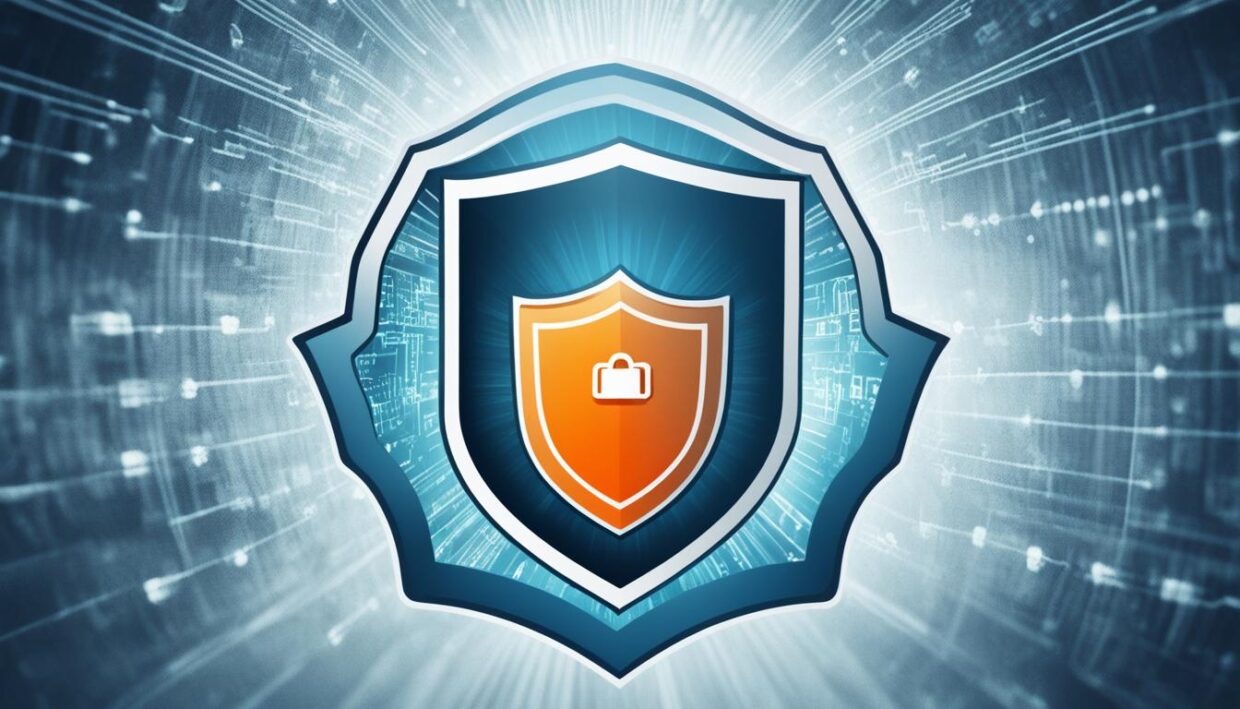
Scan External Storage Devices
External storage devices, such as USB drives and external hard drives, can pose a significant security risk if they are infected with malware. Connecting an infected external device to your computer can inadvertently spread the malware to your system, compromising your data and system security. To prevent this, it is essential to scan external storage devices for viruses and malware before accessing the files.
Statistics show that 90% of computer viruses can be removed by installing and using anti-virus software, and 70% of respondents are aware that disabling autoplay and auto-run features can protect their computer from autorun viruses. Additionally, 85% of users implement password protection to secure their removable media devices, and 60% of individuals encrypt their sensitive data on removable media devices.
One popular anti-virus solution, Comodo Antivirus, provides two pre-defined scan profiles for On-Demand Scans: “My Computer (Default)” and “Smart Scan.” The “Smart Scan” profile focuses on critical areas highly prone to infections, such as system memory, autorun entries, hidden services, boot sectors, registry keys, system files, and system configuration. Users can also create custom scan profiles to scan selected disks or folders.
During the on-demand scan, Comodo Antivirus checks for database updates before scanning and scans archive files like .ZIP and .RAR. The scan results window displays the number of scanned objects and the quantity of threats found, allowing users to sort the results by threat name or risk level. Users can then disinfect the detected threats by selecting and cleaning the respective applications, or they can choose to ignore safe applications or files from the threat list and manage them accordingly.
By regularly scanning external storage devices for malware, users can protect their data and system security, ensuring that they do not inadvertently introduce security threats into their environment. This simple preventative measure can go a long way in maintaining a secure computing experience.

“80% of data breaches are attributed to stolen or lost removable media devices.”
Conclusion
Maintaining the security of your website and online presence is an ongoing process that requires vigilance and proactive measures. By implementing the essential tips and best practices outlined in this article, you can significantly reduce the risk of cyber threats, protect your data, and provide a secure experience for your website visitors and customers. Remember, web security is not a one-time task, but rather a continuous effort to stay ahead of evolving cybersecurity challenges.
As cyber threats continue to become more sophisticated, it’s crucial to stay informed, keep your systems and software up-to-date, and prioritize the security of your online assets. Implementing multi-layered security measures, such as strong passwords, two-factor authentication (2FA), regular software updates, reliable security solutions, and secure backups, can go a long way in safeguarding your digital presence. Additionally, fostering a culture of cybersecurity awareness among your employees and developing an incident response plan can further enhance your organization’s resilience against cyber threats.
By staying vigilant, collaborating with industry peers and authorities, and leveraging the latest threat intelligence, you can ensure the long-term protection of your website and online operations. Embrace a proactive approach to web security and continuously strive to enhance the safety and trust of your digital ecosystem.




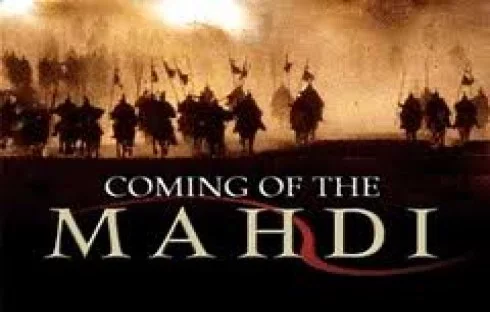



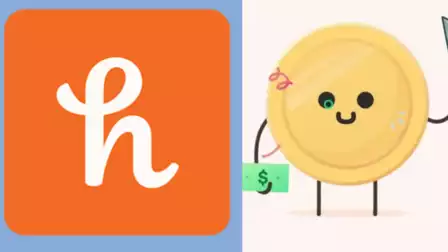

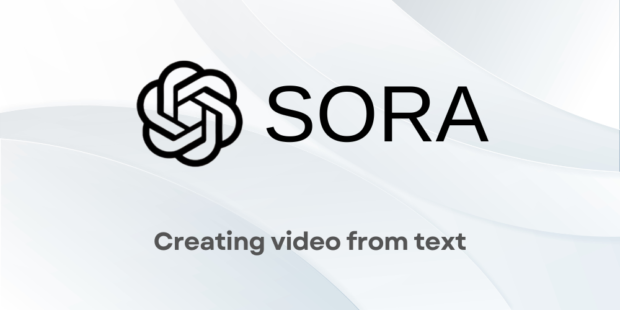



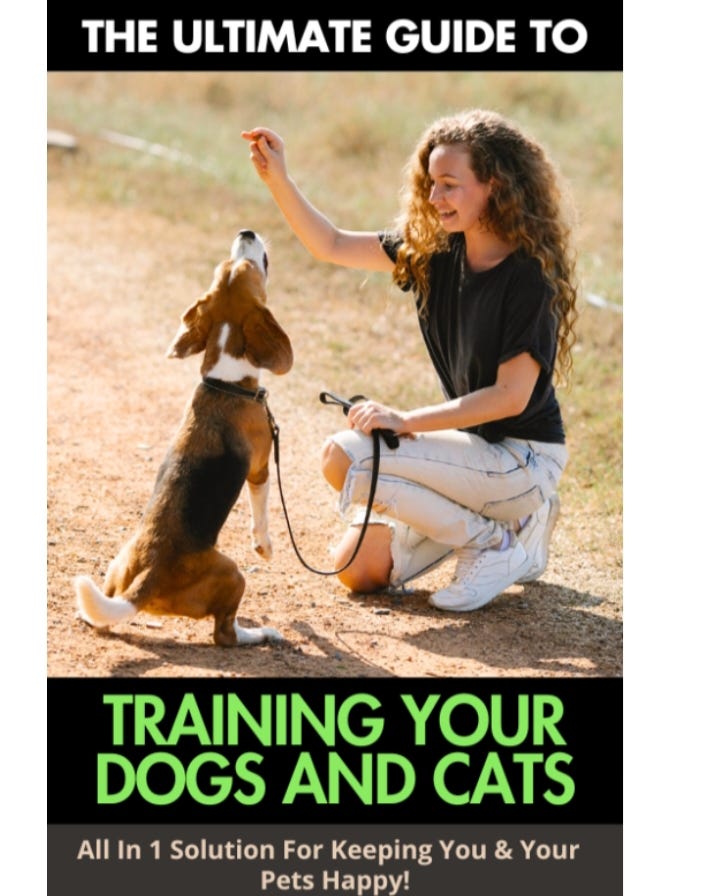

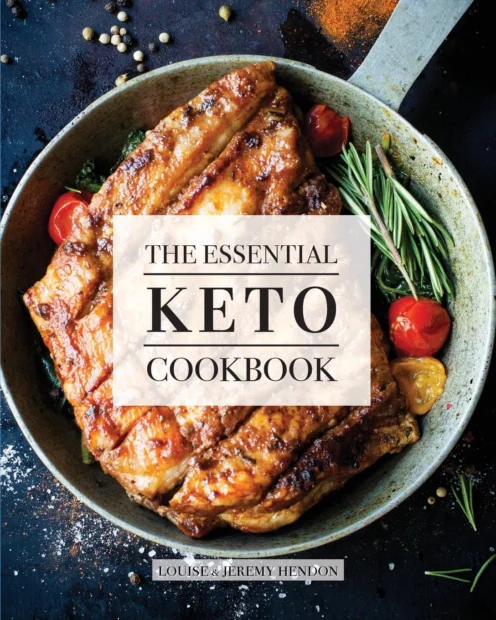

Be the first to leave a comment